m (being pedantic: the name should be allcaps, per zep) |
(gui_theme = 3 for dark gray background) |
||
| Line 28: | Line 28: | ||
* <code>-gif_scale n</code> : scale of gif captures. default: 2 (256x256 pixels) |
* <code>-gif_scale n</code> : scale of gif captures. default: 2 (256x256 pixels) |
||
* <code>-gif_len n</code> : set the maximum gif length in seconds (1..120) |
* <code>-gif_len n</code> : set the maximum gif length in seconds (1..120) |
||
| − | * <code>-gui_theme n</code> : use 0 for the default background, 1 for a dark blue background, |
+ | * <code>-gui_theme n</code> : use 0 for the default background, 1 for a dark blue background, 2 for a black background, and 3 for a dark gray background in the code editor. |
* <code>-timeout n</code> : how many seconds to wait before downloads timeout (default: 30) |
* <code>-timeout n</code> : how many seconds to wait before downloads timeout (default: 30) |
||
* <code>-software_blit n</code> : use software blitting mode off (0) or on (1) |
* <code>-software_blit n</code> : use software blitting mode off (0) or on (1) |
||
Revision as of 13:20, 21 April 2019
To run the PICO-8 app, you either double-click on the PICO-8 app icon, or you run it from a command console (aka terminal window). There are minor differences depending on which operating system you use.
Opening the app with the icon starts PICO-8 at the command prompt with default options.
When you run PICO-8 from the command line, you can specify command line flags to control certain behaviors. For example, you can specify the name of a cartridge file, and PICO-8 will load and run the cart immediately.
See the entry on printh() for information about how to locate the PICO-8 command for each operating system.
Command flags:
pico8 [switches] [filename.p8]
-run filename: automatically load and run a cartridge-x: load the given cart, run it without a display, sound, or input, then exit when the cart exits- - p [param] : pass the given parameter into the cart. Can be accessed with
stat(6)similar toload() -width n: set the window or screen width and adjust scale to fit if not specified-height n: set the window or screen height and adjust scale to fit if not specified-windowed n: set windowed mode off (0) or on (1)-sound n: sound volume 0..256-music n: sound volume 0..256-joystick n: joystick controls starts at player n (0..7)-pixel_perfect n: 1 for unfiltered screen stretching at integer scales (on by default)-draw_rect x,y,w,h: absolute window coordinates and size to draw PICO-8's screen-splore: boot in splore mode-home path: set the path to store config.txt and other user data files-desktop path: set a location for screenshots and gifs to be saved-screenshot_scale n: scale of screenshots. default: 3 (384x384 pixels)-gif_scale n: scale of gif captures. default: 2 (256x256 pixels)-gif_len n: set the maximum gif length in seconds (1..120)-gui_theme n: use 0 for the default background, 1 for a dark blue background, 2 for a black background, and 3 for a dark gray background in the code editor.-timeout n: how many seconds to wait before downloads timeout (default: 30)-software_blit n: use software blitting mode off (0) or on (1)
For example, to open PICO-8 and automatically start Splore in Mac OS X:
/Applications/PICO-8.app/Contents/MacOS/pico8 -splore