(more consistent about labeling mouse clicks) |
(→Text Editor: nope, no it isn't) |
||
| (6 intermediate revisions by 2 users not shown) | |||
| Line 1: | Line 1: | ||
| − | <sup>''!!! Work in progress |
+ | <sup>''!!! Work in progress !!!''</sup> |
| − | Not all PICO-8 hardware has a keyboard, but when it does, there are many keyboard shortcuts that one can use. |
+ | Not all PICO-8 hardware has a keyboard, but when it does, there are many keyboard shortcuts that one can use. Known shortcuts are listed here. |
| + | ---- |
||
| ⚫ | |||
| ⚫ | |||
| − | '''Readers with knowledge of other platforms are encouraged to fill in the blanks if they know of keys that differ from the Windows layout. If you do, please follow the existing format, thanks!''' |
||
| + | |||
| + | :If your key isn't listed, or doesn't work right, try to use the Windows-style shortcut the way you would usually expect one to be done in your own OS. For instance, if you know Undo is Ctrl-Z on Windows, you'd want to try Cmd-Z on MacOS. |
||
| + | |||
| + | :Also, if you are on a different regional layout, such as AZERTY or QWERTZ, try using the key that would be in the same ''physical'' position as the QWERTY key. And remember, there is a [[Keyconfig|<code>keyconfig</code>]] command you can use to change in-game button assignments. |
||
| + | |||
| + | :'''Readers with knowledge of other platforms are encouraged to fill in the blanks if they know of keys that differ from the Windows layout.''' Don't worry too much about following the tricky formatting in these tables, unless you want to. Feel free to just enter whatever helpful notes you have, even if they aren't put into the tables. Someone else can do the formatting later if needed. Thanks! |
||
| + | |||
| + | ---- |
||
<!-- handy chars: ⌘Cmd ⇧Shift ⌥Opt ⌃↩⌤⌫⌦⌧⇥⇤␣⎋⇪⏏⇞⇟↖↘←→↑↓ --> |
<!-- handy chars: ⌘Cmd ⇧Shift ⌥Opt ⌃↩⌤⌫⌦⌧⇥⇤␣⎋⇪⏏⇞⇟↖↘←→↑↓ --> |
||
| Line 18: | Line 26: | ||
|<u>Q</u>uit |
|<u>Q</u>uit |
||
|<kbd>Alt</kbd>+<kbd>F4</kbd> |
|<kbd>Alt</kbd>+<kbd>F4</kbd> |
||
| + | |<kbd>Ctrl</kbd>+<kbd>Q</kbd> |
||
| ⚫ | |||
|<kbd>⌘Cmd</kbd>+<kbd>Q</kbd> |
|<kbd>⌘Cmd</kbd>+<kbd>Q</kbd> |
||
|- |
|- |
||
|<u>R</u>eload/<u>R</u>un/<u>R</u>estart |
|<u>R</u>eload/<u>R</u>un/<u>R</u>estart |
||
|<kbd>Ctrl</kbd>+<kbd>R</kbd> |
|<kbd>Ctrl</kbd>+<kbd>R</kbd> |
||
| + | |<kbd>Ctrl</kbd>+<kbd>R</kbd> |
||
| ⚫ | |||
| |
| |
||
|- |
|- |
||
|Quick-<u>S</u>ave |
|Quick-<u>S</u>ave |
||
|<kbd>Ctrl</kbd>+<kbd>S</kbd> |
|<kbd>Ctrl</kbd>+<kbd>S</kbd> |
||
| + | |<kbd>Ctrl</kbd>+<kbd>S</kbd> |
||
| ⚫ | |||
| |
| |
||
|- |
|- |
||
|<u>M</u>ute/un<u>m</u>ute |
|<u>M</u>ute/un<u>m</u>ute |
||
|<kbd>Ctrl</kbd>+<kbd>M</kbd> |
|<kbd>Ctrl</kbd>+<kbd>M</kbd> |
||
| + | |<kbd>Ctrl</kbd>+<kbd>M</kbd> |
||
| ⚫ | |||
| |
| |
||
|- |
|- |
||
|Editor toggle |
|Editor toggle |
||
|<kbd>Esc</kbd> |
|<kbd>Esc</kbd> |
||
| + | |<kbd>Esc</kbd> |
||
| ⚫ | |||
| |
| |
||
|- |
|- |
||
|Full screen toggle |
|Full screen toggle |
||
|<kbd>Alt</kbd>+<kbd>Enter</kbd> |
|<kbd>Alt</kbd>+<kbd>Enter</kbd> |
||
| + | |<kbd>Alt</kbd>+<kbd>Enter</kbd> |
||
| ⚫ | |||
|<kbd>⌘Cmd</kbd>+<kbd>F</kbd> |
|<kbd>⌘Cmd</kbd>+<kbd>F</kbd> |
||
|- |
|- |
||
| Line 78: | Line 86: | ||
|Previous editor |
|Previous editor |
||
|<kbd>Alt</kbd>+<kbd>←</kbd> |
|<kbd>Alt</kbd>+<kbd>←</kbd> |
||
| + | |<kbd>Alt</kbd>+<kbd>←</kbd> |
||
| ⚫ | |||
| |
| |
||
|- |
|- |
||
|Next editor |
|Next editor |
||
|<kbd>Alt</kbd>+<kbd>→</kbd> |
|<kbd>Alt</kbd>+<kbd>→</kbd> |
||
| + | |<kbd>Alt</kbd>+<kbd>→</kbd> |
||
| ⚫ | |||
| |
| |
||
|} |
|} |
||
| Line 90: | Line 98: | ||
{| class="article-table" style="width: 100%;" |
{| class="article-table" style="width: 100%;" |
||
| − | !scope="col" style="width: 34%;"|Function |
+ | ! scope="col" style="width: 34%;" |Function |
| − | !scope="col" style="width: 22%;"|Windows |
+ | ! scope="col" style="width: 22%;" |Windows |
| − | !scope="col" style="width: 22%;"|Linux |
+ | ! scope="col" style="width: 22%;" |Linux |
| − | !scope="col" style="width: 22%;"|MacOS |
+ | ! scope="col" style="width: 22%;" |MacOS |
|- |
|- |
||
|<u>P</u>ause menu |
|<u>P</u>ause menu |
||
| Line 107: | Line 115: | ||
{| class="article-table" style="width: 100%;" |
{| class="article-table" style="width: 100%;" |
||
| − | !scope="col" style="width: 34%;"|Function |
+ | ! scope="col" style="width: 34%;" |Function |
| − | !scope="col" style="width: 22%;"|Windows |
+ | ! scope="col" style="width: 22%;" |Windows |
| − | !scope="col" style="width: 22%;"|Linux |
+ | ! scope="col" style="width: 22%;" |Linux |
| − | !scope="col" style="width: 22%;"|MacOS |
+ | ! scope="col" style="width: 22%;" |MacOS |
|- |
|- |
||
|<u>C</u>opy (entire line) |
|<u>C</u>opy (entire line) |
||
| Line 154: | Line 162: | ||
==Text Editor== |
==Text Editor== |
||
| − | |||
{| class="article-table" style="width: 100%;" |
{| class="article-table" style="width: 100%;" |
||
| − | !scope="col" style="width: 34%;"|Function |
+ | ! scope="col" style="width: 34%;" |Function |
| − | !scope="col" style="width: 22%;"|Windows |
+ | ! scope="col" style="width: 22%;" |Windows |
| − | !scope="col" style="width: 22%;"|Linux |
+ | ! scope="col" style="width: 22%;" |Linux |
| − | !scope="col" style="width: 22%;"|MacOS |
+ | ! scope="col" style="width: 22%;" |MacOS |
|- |
|- |
||
|Cut |
|Cut |
||
| Line 453: | Line 460: | ||
==SFX editor== |
==SFX editor== |
||
| − | (TODO) |
+ | (TODO, incomplete) |
| + | {| class="article-table" style="width: 100%;" |
||
| + | ! scope="col" style="width: 34%;" |Function |
||
| + | ! scope="col" style="width: 22%;" |Windows |
||
| + | ! scope="col" style="width: 22%;" |Linux |
||
| + | ! scope="col" style="width: 22%;" |MacOS |
||
| + | |- |
||
| + | |Swap pitch/note views |
||
| ⚫ | |||
| + | |<kbd>Tab</kbd> |
||
| ⚫ | |||
| + | |- |
||
| + | |Increase Speed |
||
| ⚫ | |||
| + | |<kbd>Period</kbd> |
||
| ⚫ | |||
| + | |- |
||
| + | |Decrease Speed |
||
| ⚫ | |||
| + | |<kbd>Comma</kbd> |
||
| ⚫ | |||
| + | |- |
||
| + | |Increase Speed by 4 |
||
| ⚫ | |||
| + | |<kbd>Shift</kbd> + <kbd>Period</kbd> |
||
| ⚫ | |||
| + | |- |
||
| + | |Decrease Speed by 4 |
||
| + | | |
||
| + | |<kbd>Shift</kbd> + <kbd>Comma</kbd> |
||
| + | | |
||
| + | |- |
||
| + | |Switch to Next Sound Effect |
||
| + | | |
||
| + | |<kbd>=</kbd> |
||
| + | | |
||
| + | |- |
||
| + | |Switch to Previous Sound Effect |
||
| + | | |
||
| + | |<kbd>-</kbd> |
||
| + | | |
||
| + | |} |
||
==Music editor== |
==Music editor== |
||
(TODO) |
(TODO) |
||
| + | [[Category:Research]] |
||
Revision as of 23:13, 16 March 2020
!!! Work in progress !!!
Not all PICO-8 hardware has a keyboard, but when it does, there are many keyboard shortcuts that one can use. Known shortcuts are listed here.
- Important: the lists below all start with the shortcuts for a QWERTY keyboard layout on a Windows build of PICO-8. Key bindings for other keyboard layouts or platform builds are only listed if they are known to be different from the Windows Build.
- If your key isn't listed, or doesn't work right, try to use the Windows-style shortcut the way you would usually expect one to be done in your own OS. For instance, if you know Undo is Ctrl-Z on Windows, you'd want to try Cmd-Z on MacOS.
- Also, if you are on a different regional layout, such as AZERTY or QWERTZ, try using the key that would be in the same physical position as the QWERTY key. And remember, there is a
keyconfigcommand you can use to change in-game button assignments.
- Readers with knowledge of other platforms are encouraged to fill in the blanks if they know of keys that differ from the Windows layout. Don't worry too much about following the tricky formatting in these tables, unless you want to. Feel free to just enter whatever helpful notes you have, even if they aren't put into the tables. Someone else can do the formatting later if needed. Thanks!
Global use
| Function | Windows | Linux | MacOS |
|---|---|---|---|
| Quit | Alt+F4 | Ctrl+Q | ⌘Cmd+Q |
| Reload/Run/Restart | Ctrl+R | Ctrl+R | |
| Quick-Save | Ctrl+S | Ctrl+S | |
| Mute/unmute | Ctrl+M | Ctrl+M | |
| Editor toggle | Esc | Esc | |
| Full screen toggle | Alt+Enter | Alt+Enter | ⌘Cmd+F |
| Save a screenshot to desktop | F1 / F6 Ctrl+6 |
||
| Capture cartridge label image | F2 / F7 Ctrl+7 |
||
| Start recording a video | F3 / F8 Ctrl+8 |
||
| Save GIF video to desktop | F4 / F9 Ctrl+9 |
||
| Toggle keyboard cursor | F5 / F10 Ctrl+0 |
||
| Toggle FPS display | Ctrl+1 | ||
| Previous editor | Alt+← | Alt+← | |
| Next editor | Alt+→ | Alt+→ |
While running
| Function | Windows | Linux | MacOS |
|---|---|---|---|
| Pause menu | P / Enter |
See btn() for details on default controller/keyboard mappings, and keyconfig for info on changing those mappings.
Command Line
| Function | Windows | Linux | MacOS |
|---|---|---|---|
| Copy (entire line) | Ctrl+C | ||
| Paste | Ctrl+V | ||
| History | ↑ / ↓ | ||
| End-of-line | End Ctrl+E |
||
| Start-of-line | Home Ctrl+A |
||
| Kill to end-of-line | Ctrl+K | ||
| Kill to start-of-line | Ctrl+U | ||
| Clear screen | Ctrl+L |
Text Editor
| Function | Windows | Linux | MacOS |
|---|---|---|---|
| Cut | Ctrl+X | ||
| Copy | Ctrl+C | ||
| Paste | Ctrl+V | ||
| Select All | Ctrl+A | ||
| Keyboard glyph mode toggle | Ctrl+K | ||
| Insert/overwrite toggle | Ins | ||
| Start of line | Home Ctrl+W |
||
| End of line | End Ctrl+E |
||
| Start of document | Ctrl+Home Ctrl+ ↑ |
||
| End of document | Ctrl+End Ctrl+ ↓ |
||
| Previous word | Ctrl+← | ||
| Next word | Ctrl+→ | ||
| Previous function | Alt+ ↑ | ||
| Next function | Alt+ ↓ | ||
| Indent selection | ⇥Tab | ||
| Un-indent selection | Shift+⇥Tab | ||
| Undo | Ctrl+Z | ||
| Redo | Ctrl+Y | ||
| Find text in current tab | Ctrl+F | ||
| Find text aGain | Ctrl+G | ||
| Repeat search across tabs (Hyper search) | Ctrl+H | ||
| Go to Line number | Ctrl+I Ctrl+L |
||
| Duplicate current line | Ctrl+D | ||
| Toggle comment Block | Ctrl+B | ||
| Switch to next tab | Ctrl+⇥Tab | ||
| Switch to previous tab | Ctrl+Shift+⇥Tab |
Sprite editor
All tools:
| Function | Windows | Linux | MacOS |
|---|---|---|---|
| Pan tool | Space+🖰 LClick+Drag | ||
| Copy | Ctrl+C | ||
| Paste (at current sprite location) | Ctrl+V | ||
| Undo/Redo (single-step) | Ctrl+Z | ||
| Previous sprite | Q | ||
| Next sprite | W | ||
| Previous color | 1 | ||
| Next color | 2 | ||
| Toggle full view | ⇥Tab | ||
| Replace color | Ctrl+🖰 LClick | ||
| Shift by one pixel | ← / → / ↑ / ↓ | ||
| Flip Horizontal | F H |
||
| Flip Vertical | V | ||
| Rotate 90° CCW | R | ||
| Zoom | < / > 🖰 Wheel |
Draw tool:
| Function | Windows | Linux | MacOS |
|---|---|---|---|
| Copy | Ctrl+C | ||
| Paste (at upper left) | Ctrl+V | ||
| Replace color | Ctrl+🖰 LClick | ||
| Color Picker | 🖰 RClick |
Stamp tool:
| Function | Windows | Linux | MacOS |
|---|---|---|---|
| Stamp with color 0 transparent | LCtrl+🖰 LClick |
Select tool:
| Function | Windows | Linux | MacOS |
|---|---|---|---|
| Select none | Enter |
Fill tool:
(n/a?)
Lower sprite sheet area:
| Function | Windows | Linux | MacOS |
|---|---|---|---|
| Select multiple sprites (for flip, shift, copy, rotate) |
Shift+🖰 LClick+Drag |
Map editor
(TODO)
SFX editor
(TODO, incomplete)
| Function | Windows | Linux | MacOS |
|---|---|---|---|
| Swap pitch/note views | Tab | ||
| Increase Speed | Period | ||
| Decrease Speed | Comma | ||
| Increase Speed by 4 | Shift + Period | ||
| Decrease Speed by 4 | Shift + Comma | ||
| Switch to Next Sound Effect | = | ||
| Switch to Previous Sound Effect | - |
Music editor
(TODO)