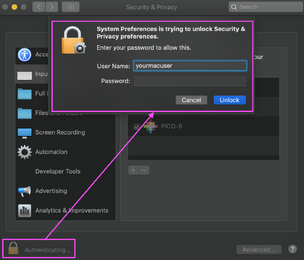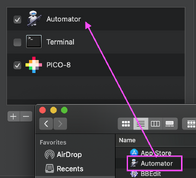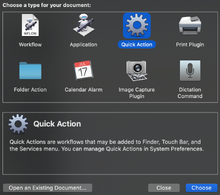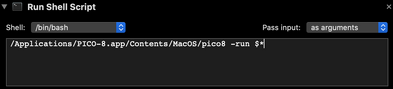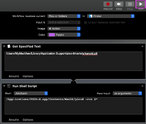Overview[]
While there are a lot of tools available within IDEs that make it easier to run a PICO-8 Cartridge directly from the development platform, there isn’t many instructions on the interwebs to make PICO-8 just be more friendly to MacOS in General:
Here is how you create a Quick Action, in MacOS Finder, to start PICO-8 Cartridges
Conditions[]
- I use a Macbook 12”, the model without the fans. When running Visual Studio Code, i can reach average core temps of up to 197-205 degrees. When you are writing lua, that’s just silly overhead.
- Sublime Text is nice, but I prefer BBEdit with its instant formatting tools.
- I’m running Bitbucket, and Sourcetree to run a git repo, so i definitely want to host my dev files separately from the default folder.
- Changing the default config file to point to my dev folder is all good and well, but i still have to change the folder and then run the file.
Requirements[]
- I want to run a PICO-8 cart directly from the Finder using a Quick Action
Action Steps[]
Add Automator and PICO-8 to Input Monitoring[]
You must add the ability for PICO-8 and Automator to monitor inputs in the Operating system
- Go to System Preferences from your MacOS
- Select the Security & Privacy Option
- Go to the Privacy tab at the top of the Menu
- Select the lock in the bottom left hand corner to allow for edits to be made. Please Note: You must have root access to this Mac
- After you Authenticate, select Input Monitoring from the Side Menu
- Drag the Icons for Automator and PICO-8 from your Finder->Applications Window into the Input Monitoring Window
- Make sure the the Check box is enabled next to the Dragged Application
- You have now activated Input Monitoring for PICO and Automator
Create Workflow in Automator[]
Now we will create the proper steps to make a Quick Action in the MacOS.
While creating a workflow in Automator usually adds the Quick Action automatically to Finder, I have found this to be not true in the latest version of the OS (Catalina 10.15). I have added the extra steps at the end to help those who do not automatically see this added in their OS.
- Open Automator from the Applications Menu in Finder (Or using Spotlight)
- Select New from the Menu
- Select Quick Action from the Choose a type for your Document menu. Confirm by selecting Choose
- Enter the Following Information in the Next Section:
- Workflow Receives Current = files and folders
- in = Finder
- Color = your preference
- Image = Choose..
- Use the Following File: PICO-8 Icon
- From the Actions side menu, type “script” in the Search Bar. Drag the option Run Shell Script to the workspace
- From within the Run Shell Script dialog, use the following values:
- Shell = Bash, zsh, and many others will suffice.
- Pass Input = as arguments
- Script = this command:
/Applications/PICO-8.app/Contents/MacOS/pico8 -run $*
- Verify that you see the same information in your screen
- From Automator, select File - Save
- Name your File What ever Nomenclature you like. I chose Open Cart in PICO-8
From Here, you should be able to see a new Quick Action Item Available from the Finder
Test Workflow in Automator (Optional)[]
If you want to run your workflow in Automator to make sure the process works, you simply need to pass a value to the Script Function
- From the Actions Sidebar Menu, Type “Get Specified Text” in Search
- Drag Get Specified Text into the Workspace above the Shell Script Function
- Enter the path of a known cart on your machine. An example would be:
/Users/MyMacUser/Library/Application Support/pico-8/carts/arkanoid.p8
- Select the Run button at the top of the window
- You should see PICO-8 the game you have referenced
|
Where is my Quick Action?!? |
|---|
| I had the same issue...
Follow these next steps to ensure you can see the Quick Action in Finder. I found this was the way i need to follow for MacOS Catalina 10.15 |
Export from Automator[]
- From Automator, select File - Export
- Save File to Desktop. Name your File What ever Nomenclature you like. I chose Open Cart in PICO-8
Install Workflow to Quick Actions[]
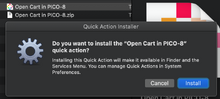
- From Desktop, double click the file you just created. A dialog will appear
- Select Install
From here, you should be able to see a new Quick Action Item Available from the Finder
Resources[]
PICO-8 Icon - github Request - Created by really-need-an-api-key
https://github.com/numixproject/numix-core/issues/4761
“Use Quick Action workflows on Mac” - Automator User Guide - https://support.apple.com/guide/automator/use-quick-action-workflows-aut73234890a/mac
“Open anything in VS Code using a MacOS quick action” - Written by Jim Bennett - https://www.jimbobbennett.io/open-anything-in-vs-code-using-a-macos-quick-action/
Visual Game Boy icon by Icons8
Downloads[]
The TL;DR edition.
MacOS Quick Action - Open PICO-8 Cart
Use this file to create your own Quick Action on your machine. Might need some tweaking. Just use the instructions above in case you need assistance.
Prerequisite: You must perform the steps outlined in the Add Automator and PICO-8 to Input Monitoring section in order to properly use this Quick Action.